Nature Explorer
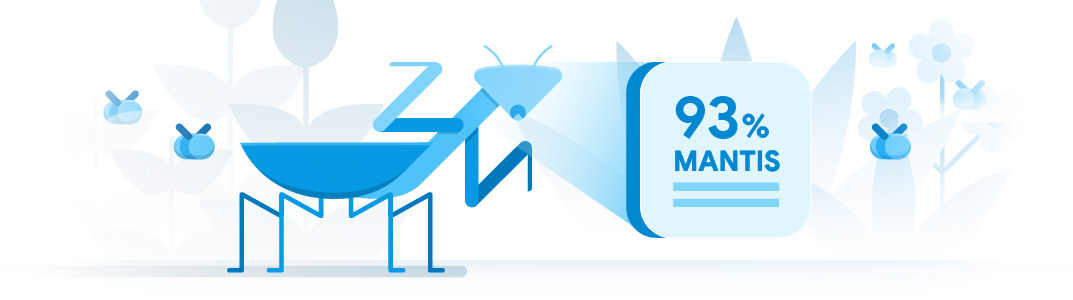
Nature explorer has 3 machine learning models based on MobileNet, trained on photos contributed by the iNaturalist community. These models are built to recognize 4,080 different species (~960 birds, ~1020 insects, ~2100 plants).
The species and images are a subset of the iNaturalist 2017 Competition dataset, organized by Visipedia.
Demo: Nature explorer
This demo lets you try 3 nature explorer models which can detect plants, insects, birds by using an image and seeing if the model can detect and identify them. The model can detect over ~4,080 different species, so we encourage you to try all sorts of images.
What you’ll need
Assembled Vision Kit with the latest SD card image (this sample was added in the 2018-11-16 release).
Step 1: Get connected
First, make sure you’re connected to your kit and have a terminal open. All the following commands must be performed on your kit's Raspberry Pi.
Step 2: Stop your current demo
Your Vision Kit might be running another demo, such as the Joy Detector, which runs by default when your kit is turned on. You can tell it's running if the green privacy LED on the front of the kit is illuminated. You can stop the Joy Detector with the following command:
sudo systemctl stop joy_detection_demo
Or if you're running another demo that uses the camera, press Control+C in the terminal to stop it.
Step 3: Find an image to classify
This demo requires that you pass it an image, instead of using the camera. So find an image of a bird, insect, or plant, and download it with the command wget <URL>.
For example, here's an image licensed under Creative Commons:
wget https://c1.staticflickr.com/1/542/19730052293_4e9bede5d0_o.jpg -O bird.jpg
The file is downloaded to the current directory, named bird.jpg.
Step 3: Run the Nature Explorer
Run the bird classifier with the following command:
~/AIY-projects-python/src/examples/vision/inaturalist_classification.py \ --input bird.jpg --model birds
The classification results are printed in the terminal.
To instead classify an insect or plant, simply provide the appropriate image and change the model name from birds to either insects or plants.
Note: It takes a few moments for the demo to start because the raw image data must be transferred from the Raspberry Pi memory to the Vision Bonnet—the actual image classification happens very fast. This delay is avoided when processing images directly from the Pi Camera, as shown in the face_detection_camera.py demo.
If you ran into an error, check Help.
